In honor of #ADHDAwarenessMonth, we asked ADHD coach @takecontroladhd how she takes control of it with Evernote. https://t.co/a9h0zIzGfO pic.twitter.com/La3WaKWik6
— Evernote (@evernote) October 14, 2016
The systems the article described seem pretty simple and I thought I’d share some of my processes that I have developed to help me deal with my conflicting tendencies.
I was diagnosed a couple years ago with ADHD. It gave me a way to explain why I struggled to be productive for much of my time at school and working life until then.
I initially resisted the idea and the suggestion that I start medicating myself. Medication like Ritalin always carried a stigma as a child. It was only when I embraced my condition and started taking medication to help me leverage it better (Concerta for me) that my life changed, literally.
I also strongly suspect that I am a bit OCD too although this remains a working theory.
My fascination with productivity systems
I am fascinated by productivity systems primarily because I had been so unproductive for so long. My fascination has often triggered my hyperfocus (ADHD adventurers generally don’t lack the capacity for focus, we just aren’t that good at invoking it at will).
One of my most ironic experiences was losing about 2 days of work researching productivity systems. My next favourite personal irony was taking about four years to finally read David Allen’s terrific book Getting Things Done and start implementing it more effectively.
What works for me (and really doesn’t)
My ongoing productivity challenge is that too much complexity in my system tends to leave me stalled because I can’t decide which tool to use for a particular task or step in my process.
In fact, I strive for a balance between absolute simplicity and the minimum degree of complexity required to create a functional system.
I also find that too many choices is totally counter-productive. This is one of the reasons I started writing in plain text. I have multiple options for rich text editors to use to write. The problem I encountered was that I found myself obsessing about which one to use for each writing project. The result was that I frequently struggled to just begin.
It sounds really silly, I know. Welcome to my world.
My solution was to remove most of my options and impose a series of constraints on myself relating to formats and outcomes. The simplest solution was to write in plain text with MultiMarkdown syntax. I like using other options like Apple Pages, Scrivener and LibreOffice now and then but plain text remains my default (I’m using it to write this post).
Another consideration is the extent to which my productivity tools are cross-platform. I put a lot of time and effort into developing a productivity system that works for me. I don’t mind spending time refining it but I really don’t want to recreate it.
This means that I need to be able to work with my system on as many devices and platforms as I can. Unfortunately there are limits with my current system. OmniFocus is macOS/iOS only and there isn’t a Linux Evernote app yet. This bothers me but the benefits of using these apps outweighs the risk of my losing access to devices to support them.
With that said, here is my system:
A system to encompass just about everything
You can’t really adopt a productivity system unless you are pretty clear about what you want to achieve. My system has to enable me to work the way that I find most effective:
- I have a strong preference for digital even though I do a lot of note taking on paper.
- I love the GTD methodology (it just makes so much sense to me) so I want a task manager that supports my efforts to manage my projects this way without cluttering my workflows unnecessarily.
- Ideally I want to store all my reference documents and information in one, searchable location so I don’t have to think about where everything is.
- Given that I do most of my writing in plain text, I want one app that I can use and one place to store my text files.
My productivity system
Keep my projects running with OmniFocus
When it comes to picking a solution to manage my tasks, I went with OmniFocus. It was practically designed for GTD and I can use it on all my devices. It isn’t cheap and it only works on macOS/iOS (the platform limitation bothers me but I can live with it). At the same time, it is excellent software and nothing really comes close to it.
I also like having little features like a notes section attached to each task. I often add links to Evernote notes (more about Evernote below) or even email threads to my tasks so I can quickly find the relevant materials I need for that task.
Next actions
One of the reasons GTD is so powerful for me is that it breaks projects down into component “next actions”. A next action is the very next tangible step you can take towards completing your project. Being able to focus on the very next step I can take is crucial.
When faced with a step that contains multiple next actions without actually identifying those next actions triggers my tendency to go off track completely. If I don’t have a very clear next action, I procrastinate pretty easily and I find it more difficult to return to the project.
This is particularly a problem when there are so many other bright and shiny things to look at and which I can lose myself in for hours. Next actions are the closest I have come to train tracks for my productivity train. OmniFocus helps me focus on my next action beautifully.
Sorting projects
As you can imagine, I have a number of projects and keeping them organised is pretty important too. OmniFocus has the option to create folders than you can use to contain groups of projects.
I recently listened to David Sparks and Katie Floyd’s interview with Mike Williams, President and CEO of the David Allen Company in Mac Power Users, episode 340, about his approach to GTD. He also uses OmniFocus and mentioned a role-based approach to organising his tasks.

I borrowed from his model and reorganised my projects based on what I see as my various roles:
- Family guy (home and family stuff);
- Work projects for my day job;
- Independent writer (this includes personal writing projects);
- Individual (personal health stuff and other projects that just involve me);
- Lawyer (I have a couple projects relating to my previous career); and
- Photographer (pretty self-explanatory).
It’s an interesting way to group your projects and makes a lot of sense given GTD’s emphasis of context as a powerful way to decide which projects and tasks to focus on at a given time. It certainly makes more sense than the more haphazard categorisations I used before.
Evernote is my place for everything
My choice for my “everything” solution is Evernote. I have been an Evernote user for more than 8 years and a Premium user for most of that time.
How I use Evernote
One of the key features of GTD is a reference system. I don’t like having piles of paper documents so I scan as much as I can and store almost all of it in Evernote. Even though I become frustrated with Evernote from time to time, it remains the best solution I have come across that lets me do the following:
- I can store a variety of documents, images, rich text notes and clippings from the Web (the Web Clipper is terrific and I use it daily).
- I mentioned earlier that I take a lot of handwritten notes. I capture those notes into my Evernote notes when they are complete. I often have other bits of information or documents in those notes which become handy references for when I am working on an article.
- When I scan documents, I usually send them to Evernote too. This includes utility bills, letters and other documents I want to retain and reference at a later stage. This makes a lot of documentation totally portable and accessible from multiple devices.
Here is an example of how I use Evernote on an almost daily basis:
- I work as an inbound marketing specialist.
- I work closely with an account manager in a marketing agency.
- He briefs me on an article he needs from me and I capture the brief into a note in a notebook designated for my work projects.
- I create rough outlines or take handwritten notes while I do research for my article and add those to the note. The easiest way to capture my handwritten notes is by taking photographs of the pages with the Evernote app on my iPhone. The app will recognise that the pages are part of a document and automatically crop the pages and optimise the page rendering for legibility later.
- Much of my research is online and I use the Web Clipper to capture relevant articles and PDFs into a separate Social Marketing notebook (which is my general social marketing reference).
- Once my research is done, I create an article outline and send it to my manager to review. Once that is done, I update the version in my Evernote note. I have started adding checkboxes to each line in the outline so it’s easy to track my progress through the outline as I write.
- Another benefit of the checkboxes in the outline is that each one is a sort of “next action” which is the atomic unit of a GTD productivity system.
- When I write, I often have my project note open on a separate screen or my iPad while I type on my laptop. That way I have my brief, my notes and my research materials on hand and can just write.
I don’t just use Evernote for work. I have notebooks for various interests and for home and family stuff. I capture my kids’ drawings, class schedules and contact details for kids and parents for play dates. Evernote is my general reference for most of my daily activities.
The search capability is pretty powerful too although it can use some improvement when it comes to ranking and relevance signals (I suspect these are coming, though).
Notebooks vs tags
There is a debate about how to use Evernote effectively. Some people prefer using fewer notebooks and tagging everything based on a structured taxonomy. They rely more on tags and Evernote’s search capability to find notes than browsing notebooks and notebook stacks. The benefit of this approach is a much simpler notebook structure and being able to apply multiple, relevant tags to notes based on their relationships to other notes.
Another approach involves a more complex notebook and notebook stack structure where notes are filed under specific notebooks based on some or other criteria. Tags remain useful but are no longer critical categorisation tools.

This becomes somewhat murky territory for me. I have developed a notebook/notebook stack structure as my primary categorisation method. I also tag my notes although I long ago gave up on trying to structure my tags into an organised taxonomy. I just have way too many tags. I’ve thought about reigning them in and creating a hierarchy of tags but it just hasn’t seemed worth it spending the time to do that.
My notebook/notebook stack structure feels a bit too complex and I’m toying with the idea of creating a structure in Evernote that corresponds with the role-based project structure in OmniFocus. I’m not sure that it will be as effective, though.
Evernote is primarily a reference system for me. Sure, it is also a production system too (just consider my example of how I approach and manage work projects) but the majority of my 25,441 (and counting) notes are stored and unstructured data that I reference now and then.
I’m very hesitant to embark on any substantial restructuring exercise when it comes to this stuff because it almost invariably becomes a completely waste of productive time and rarely yields a real enhancement to my overall system.
In fact, one of my most valuable lessons is that the urge to mess with my system without a clear and substantial benefit is to avoided at all costs. As the saying goes, “if it ain’t broke, don’t fix it”.
It’s probably worthwhile simplifying my notebooks to a degree but the current structure is the product of previous refinements and consolidations so I’ll just let that idea simmer for a while.
How to be more productive:
1 keep a to-don't list
2 learn to say no
3 rise early
4 communicate deadlines
5 create space to work
6 start now— Vala Afshar (@ValaAfshar) October 16, 2016
I use Byword to write
When it comes to my writing, Byword is my weapon of choice. It is on my MacBook and my iPhone/iPad and it supports MultiMarkdown. After losing a lot of time trying to fix Microsoft Word styles in documents, I gave up on that odious app and switched to plain text.
Why plain text?
It probably sounds a bit weird that I am so fixated on plain text as my primary writing format. After all, MS Word has been good enough for most people (including many great writers) for so long, right? Well, to begin with, I have a difficult history with Word. I avoid it as much as I possibly can.
Secondly, I have a philosophical preference for plain text. My professional life is based on my writing and I have thought deep thoughts about whether my work will be accessible in the years and decades to come? Not everything I write is particularly good but I believe strongly in developing archives that will endure.
We certainly generate a lot of data and most of it may turn out to be cat gifs. At the same time, everything we create forms part of a collective cultural tapestry that will give our descendants detailed insights into who we are and what was important to us. It also forms part of a growing historical archive that will be all that remains of our generation in the more distant future. I believe that archive has intrinsic value.
In the much shorter term, I want to work in a file format that I’ll be able to access in the next 10, 20 or even 50 years time. Plain text is a fundamental file format. Everything should be able to read it. My text files are my source code and I want them to be accessible going forward.
On the other hand, when was the last time you were able to open your old WordStar files or even early Microsoft Word formats? Fortunately app suites like LibreOffice have impressive backward compatibility but this may not be possible with current MS Word and other proprietary formats like Apple’s .pages format.
I use MultiMarkdown formatting in my text files because it translates into rich formatting when I publish my files and because it is intelligible even in it’s raw format. As Markdown’s creator, John Gruber, pointed out:
The overriding design goal for Markdown’s formatting syntax is to make it as readable as possible. The idea is that a Markdown-formatted document should be publishable as-is, as plain text, without looking like it’s been marked up with tags or formatting instructions. While Markdown’s syntax has been influenced by several existing text-to-HTML filters, the single biggest source of inspiration for Markdown’s syntax is the format of plain text email.
I have a single folder in Dropbox for my text notes and that folder syncs with Byword on my iPhone and iPad to keep all my devices up to date. This also means I can work on my mobile devices too and I can even use another plain text editor. Plain text is truly cross-platform.
Keeping my writing as simple as possible to avoid distractions
A big reason I like MultiMarkdown-formatted text files is that I can just write. Styling is a function of whichever stylesheets are applied to my text in the publication process and the syntax I add as I write. I don’t have to spend hours messing with stylesheet formatting options in Word or some other word processor just to get my text down.
Plain text is perfectly simple and flexible as a production file format. It enables me to really streamline my writing process and that means fewer distractions to derail my productivity.

The one challenge I face at the moment is that the process of moving that text into a file format like .docx for other people to work with takes more time than I’d like.
The converters I have available to me (Byword’s native Word export; Marked 2 and one or two others) are fiddly in their own ways. I inevitably wind up spending time reformatting exported text to prepare it for review.
At the moment, the most efficient process seems to be to write in Byword with MultiMarkdown syntax and then take the exported RTF text into Apple Pages because formatting the text in Pages is easier than other options. If Pages isn’t available, Google Docs also works well enough.
At least the writing part is uncomplicated.
Integration with my other services
One of the reasons I really like Byword is that I can “publish” my documents to Evernote. Evernote notes use rich text formatting and will accept my MultiMarkdown formatted plain text and give me fair representations of that text as formatted rich text in my Evernote notes.
This is really handy for creating things like outlines or short notes that I want to bring into Evernote to form part of a project note or just to capture into my reference system.
Know your daily rhythm
Completely aside from the tools I use, I am increasingly aware of when I am most productive in a given day.
I am definitely more of a morning person and I am more able to focus productively then. A lot of that is due to the fact that I take my daily Concerta pill with breakfast.
Early afternoons are usually dead time for me, creatively. It may be the aftermath of lunch or just a midday lull but the time between lunch and about 15:00 are terrible times for anything that requires sustained focus and creative output.
That time is probably best for admin tasks or even a short nap (where possible). I nap for 15–20 minutes on average and one of those can leave me feeling so much better.
Then, for some reason, I find it easier to slip into my flow from about 15:00 until 16:30 to 17:30 so that is also a good time for me to work.
Late nights are usually particularly unproductive. I don’t think I have ever felt particularly effective working late at night so I usually just park whatever needs to be done for the next morning.
I usually need a minimum of 6 to 7 hours of sleep to be functional in the morning. The nights when I manage 8 hours of sleep often leave me feeling amazing in the morning. It is amazing what a difference the extra hour or two of sleep can have, for me at least.
Many people recommend taking breaks every hour or so but that doesn’t always work for me. There are times when I slip into that hyper focus mode and can work for 3 to 4 hours solidly without looking up. When that happens, I don’t even attempt to break that focus.
On the other hand, on days when I am struggling to focus and staring at my notes doesn’t do any good, I’ll often take a 10 to 15 minute break to let my brain rest. That is just me.
I don’t achieve much when I force myself to do something I find myself resisting. Usually that is a sign that I need to rethink the task or unpack it and identify the real next actions.
Easy to use and fewer distractions
The key for me is to have a productivity system that is easy to use and minimises the opportunity for distractions. I prefer working in quieter spaces (even though I listen to music while I work – it is my onramp to my Flow).
I also want to remove as much friction from my system as I possibly can. Friction exacerbates my ADHD tendencies and kills my productivity.
My system should just be available so I can get on with the work. As soon as I find myself working on the system beyond tweaks and optimisations, the system has failed.
I can open Byword and start typing.
I can open OmniFocus and see what I have to do next.
I open Evernote and I can (usually) find what I need to keep working.
I don’t want to have to work the system just so I can eventually start working. Even though I generally find my work interesting, it doesn’t always trigger that hyperfocus that makes work so much easier so any friction just increases the likelihood I won’t be productive.
For the time being, my productivity system seems to be working. I am more productive than I was for a long time. It isn’t a perfect system and I tweak it now and then. I think my OCD tendencies are really helpful there (mostly).
I’ve also learned that having ADHD is as much an adventure as it can be immensely frustrating at times. It is a part of me and certainly makes my life interesting.
Featured image credit: Pexels
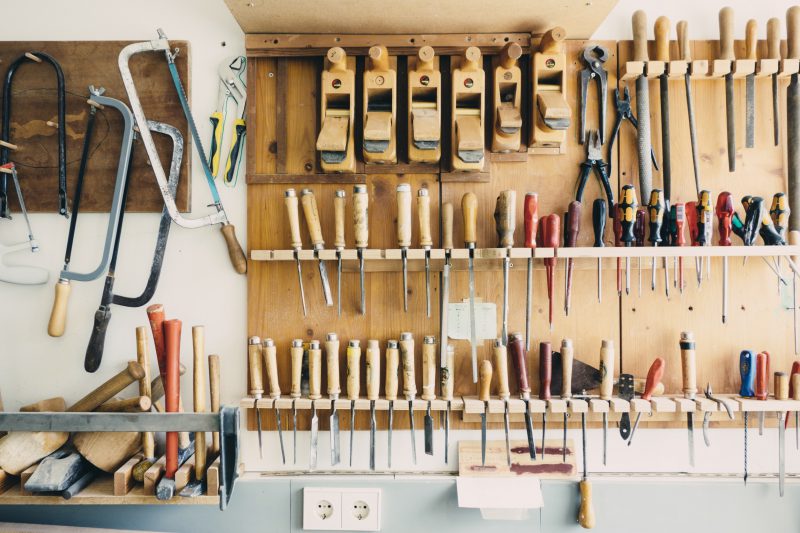
 RSS – Posts
RSS – Posts
What do you think?